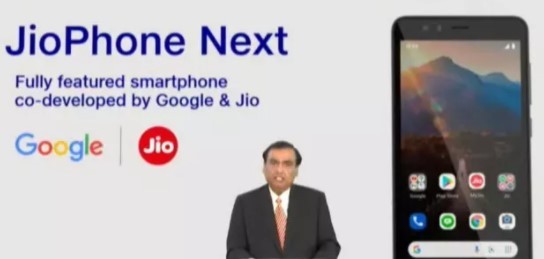Twitter Deleted Tweets Embed feature is back, the microblogging site has reversed a recently introduced a controversial feature which can lead to deleted tweets disappearing from external website embeds. The platform introduced a change in its javascript so if a tweet was deleted off the platform, it would show up as a white box in an external website wherever it has been embedded.
This was first spotted by Twitter user who goes by @RuinDig. IndieWeb developer Kevin Marks also called the change out in a blog post criticising Twitter of “tampering with the public record”.
Now, the platform has reversed the change and previously deleted tweets, if embedded on other websites, show up now with text, as they used to.
Twitter Reverses Changes in Deleted Embed Tweets

When this change was being questioned, Twitter’s senior product manager Eleanor Harding had explained that by “obscuring” deleted tweets archived as embeds elsewhere on the web, Twitter was trying to “better respect” user’s wishes. However, this received a lot of flack from developers and open web advocates who believed that Twitter was destroying the public record of tweets, particularly ones made by famous personalities and politicians.
While anyone is free to delete their tweets, controversial or criticised, but if they were embedded in external websites, they would remain as records elsewhere. Removing them from these embeds absolves people from having tweeted something controversial/irresponsible.
Earlier, Twitter has made its ALT badge available globally and suggesting an improved image descriptions to the platform. This accessibility feature makes alt text descriptions more prominent for all users. Images you see on the platform, if they feature a badge that reads ‘ALT’, will pull up the description of the image when clicked on.
Twitter had announced the ALT feature last month and it is finally rolling out globally.
“As promised, the ALT badge and exposed image descriptions go global today. Over the past month, we fixed bugs and gathered feedback from the limited release group. We’re ready. You’re ready. Let’s describe our images!,” Twitter posted from its Accessibility account.
Twitter has also shared step-by-step instructions regarding how to add image descriptions in a blog post. Once you upload an image to a tweet, you need to Add a description below the image in the text box. There is a 1,000-character limit for the image description. Once this is done and you hit ‘Save’, the ALT badge is going to appear on the left bottom corner of the image when posted. Anyone clicking on this ALT badge will be able to see the description show as a pop-up on the screen.